How to Set Up a VPN on Your Router: Step-by-Step Guide for Home Networks
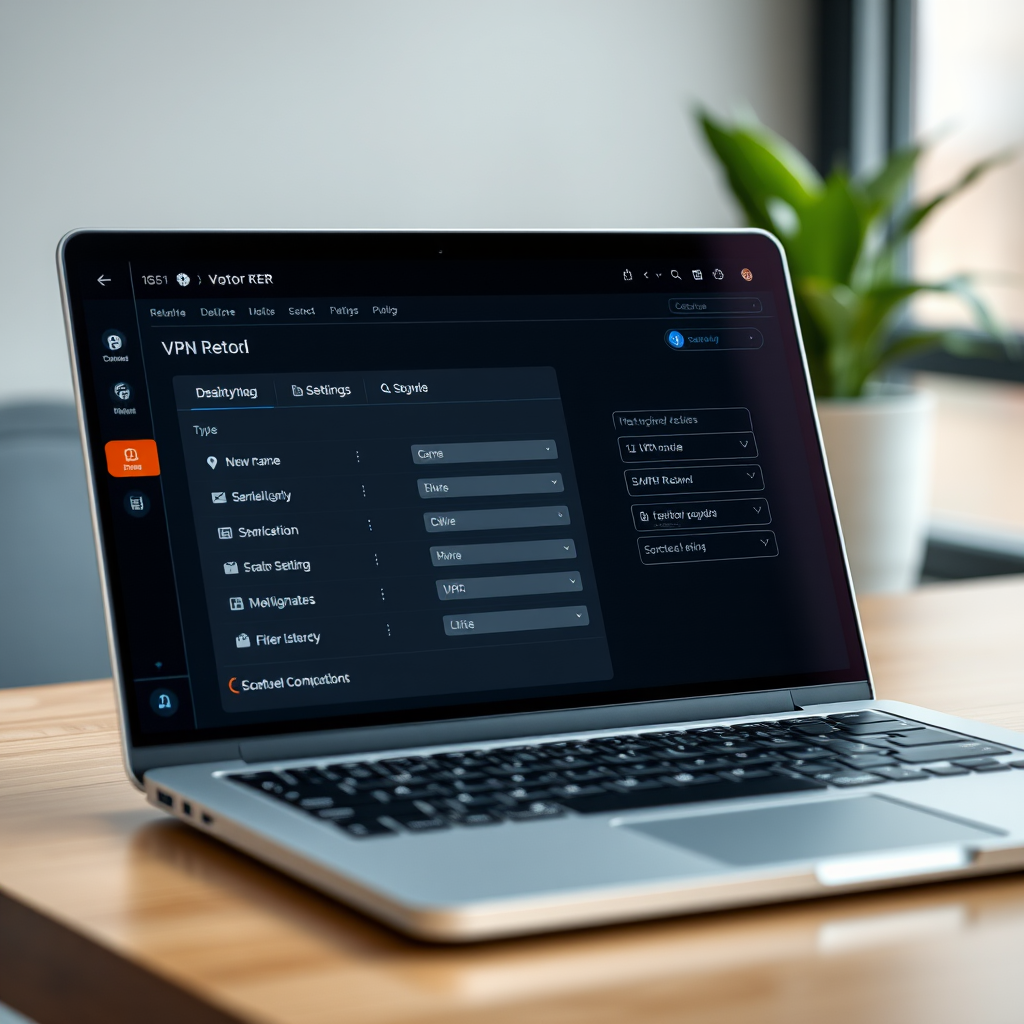
Setting up a VPN directly on your router is one of the most effective ways to protect your entire household's internet traffic. This comprehensive guide will walk you through the process of configuring VPN connections on popular router brands, ensuring every device in your home network benefits from enhanced privacy and security.
Why Set Up VPN on Your Router?
Installing a VPN on your router provides several key advantages over individual device installations. First, it protects all connected devices automatically, including smart TVs, gaming consoles, and IoT devices that don't typically support VPN apps. Second, it counts as only one connection toward your VPN provider's device limit, allowing unlimited devices to benefit from the protection.

Router Compatibility and Requirements
Before beginning the setup process, verify that your router supports VPN connections. Most modern routers from ASUS, Netgear, Linksys, and other major brands include built-in VPN client functionality. Check your router's specifications or admin panel for OpenVPN, WireGuard, or PPTP protocol support.
Firmware Requirements
- ASUS routers: ASUSWRT firmware with VPN client support
- Netgear routers: Dynamic DNS and VPN service enabled
- Linksys routers: Smart Wi-Fi firmware or OpenWrt compatibility
- DD-WRT or OpenWrt custom firmware for older models
Step-by-Step Setup Process
Step 1: Access Router Admin Panel
Connect to your router's administration interface by entering its IP address in your web browser. Common addresses include 192.168.1.1, 192.168.0.1, or 10.0.0.1. Log in using your administrator credentials.
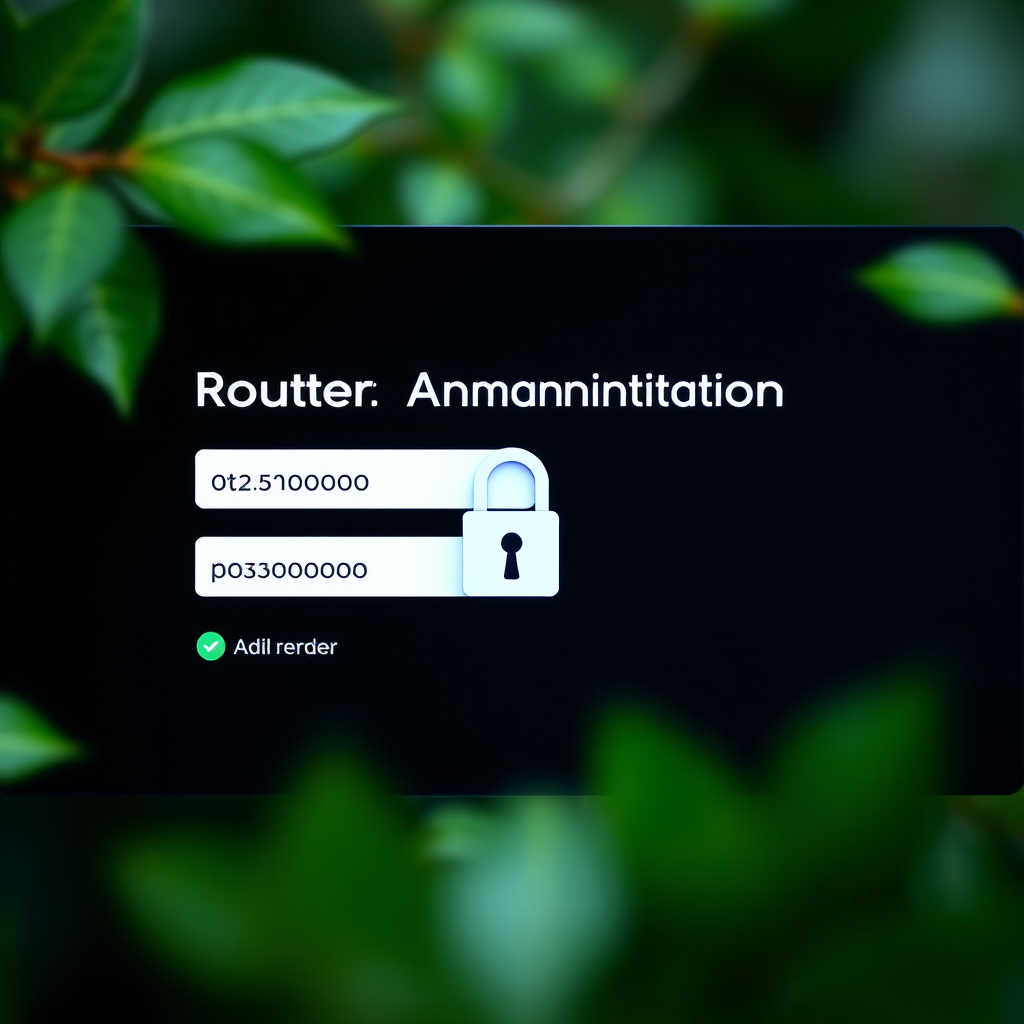
Step 2: Navigate to VPN Settings
Locate the VPN section in your router's settings menu. This is typically found under "Advanced Settings," "VPN," or "Network Services." Look for options labeled "VPN Client," "OpenVPN Client," or similar terminology depending on your router brand.
Step 3: Configure VPN Connection
Enter your VPN provider's configuration details, including server addresses, authentication credentials, and protocol settings. Most reputable VPN services provide detailed router setup guides and configuration files specifically for popular router models.
Brand-Specific Configuration
ASUS Router Setup
ASUS routers with ASUSWRT firmware offer excellent VPN client support. Navigate to "Adaptive QoS" > "Traditional QoS" > "VPN" and select "VPN Client." Import your VPN provider's configuration file or manually enter connection details. Enable the "Redirect Internet traffic" option to route all traffic through the VPN.
Netgear Router Configuration
For Netgear routers, access "Dynamic DNS" under Advanced settings, then navigate to the VPN service section. Enable the VPN service and configure your chosen protocol. Netgear's interface varies by model, but most support OpenVPN configuration through file upload or manual parameter entry.
Linksys Router Setup
Linksys Smart Wi-Fi routers typically include VPN functionality under "Smart Wi-Fi Tools." Access the OpenVPN section and upload your provider's configuration files. Some Linksys models require enabling bridge mode for optimal VPN performance.
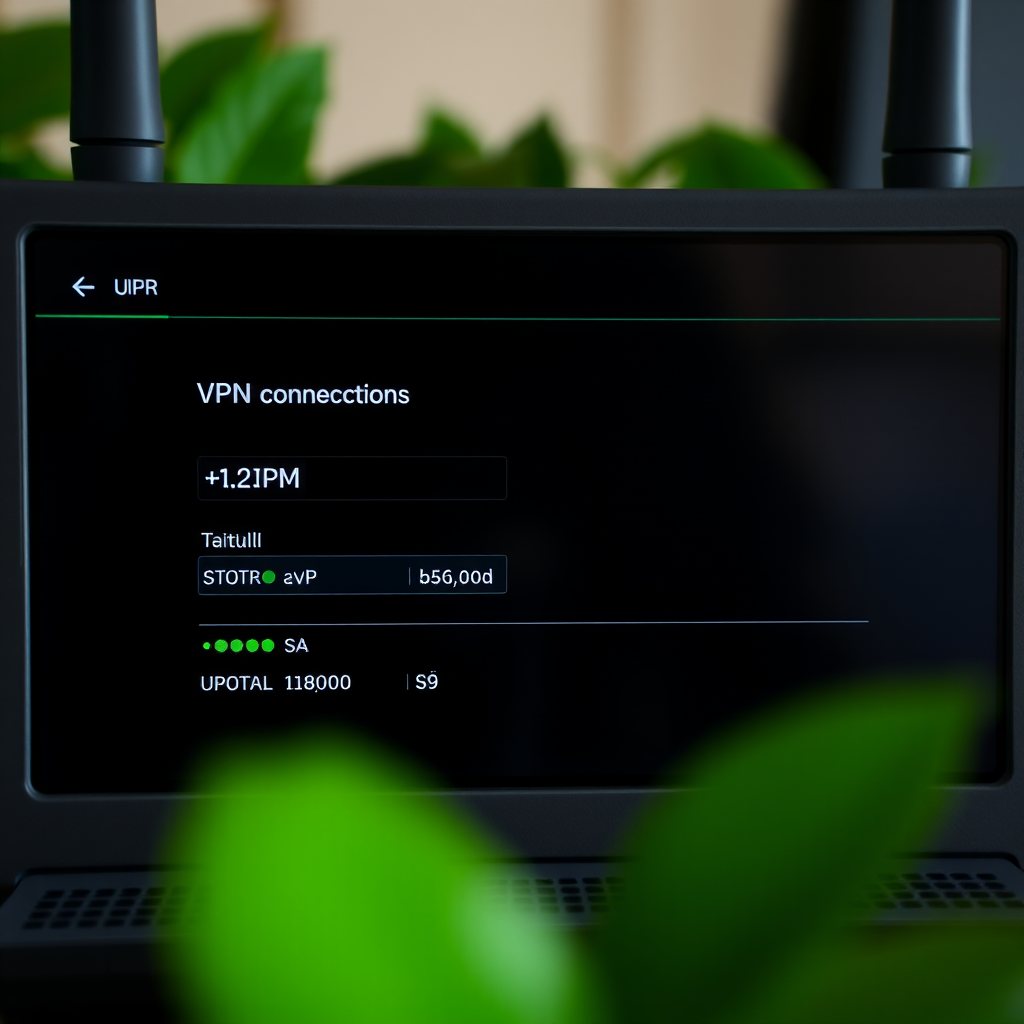
Testing and Verification
After completing the configuration, verify your VPN connection is working correctly. Check your public IP address using online tools to confirm it matches your VPN server location. Test internet connectivity on multiple devices to ensure all traffic is properly routed through the VPN tunnel.
Common Troubleshooting Issues
Connection Failures
If your VPN connection fails to establish, verify your authentication credentials and server addresses. Check that your router's firmware supports your chosen VPN protocol. Some older routers may require firmware updates to support modern VPN encryption standards.
Performance Issues
Slow internet speeds through router VPN connections are common due to encryption overhead and router processing limitations. Consider upgrading to a more powerful router or selecting VPN servers with lower latency. Some routers benefit from hardware acceleration features for VPN processing.
DNS Leaks
Prevent DNS leaks by configuring your router to use your VPN provider's DNS servers. This ensures all DNS queries are routed through the VPN tunnel, maintaining complete privacy protection for your network traffic.
Advanced Configuration Options
Advanced users can implement split tunneling to route only specific traffic through the VPN while allowing other connections to use the regular internet. This configuration is useful for accessing local network resources while maintaining VPN protection for sensitive activities.
Security Best Practices
Maintain your router's security by regularly updating firmware and changing default passwords. Enable WPA3 encryption for your wireless network and consider implementing additional security measures like MAC address filtering for enhanced protection.

Setting up a VPN on your router provides comprehensive network protection that extends to every connected device in your home. While the initial configuration requires some technical knowledge, the long-term benefits of automated, network-wide privacy protection make this investment worthwhile for security-conscious users.
Remember to choose a reputable VPN provider with strong encryption standards and a proven privacy policy. Regular monitoring and maintenance of your router VPN setup ensures continued protection and optimal performance for your entire household's internet activities.